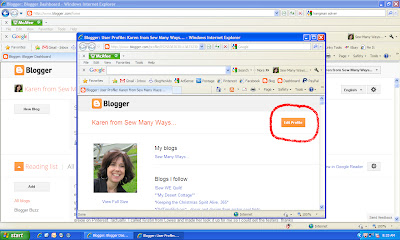Hello all my wonderful friends. I know what you're thinking...please, not another "No Reply" post. Sorry, but it is. You know it's one of my blogging missions to free the world of "No Replies" Lol !!
Some of you who are new to blogging may be asking what is "No Reply". Well, here it is in a nut shell.
- you leave a comment on someone's blog
- that blogger has her comments sent to her email inbox
- she reads your comment in her email
- she clicks the reply button to reply back to you, but...
- in the email address section it says the dreaded...No Reply-comment instead of your email address
- no blogging connection made
Over the years, I have had several posts showing how to change your "No Reply" status, but what does Blogger do...change their interface and dashboard.
Recently, I have had so many bloggers email me saying they have NEVER been a "No Reply" before, but since switching to the new dashboard, they are now.
It doesn't seem to be everyone, but I wanted to send out a little friendly reminder to check your profile settings.
Here is a picture tutorial on how to check, because it's in a different place on the new dashboard. Click picture to enlarge.
Go to your dashboard. In the upper right hand corner is your blog name and your profile picture or blog icon. CLICK the DOWN ARROW.
A pop up window will appear. Click BLOGGER PROFILE.
A new pop up window will appear. In the upper right corner, click EDIT PROFILE.
Then the old Privacy section will show up.
You MUST have a check mark in the box that says "Show my email address". You MUST click SAVE at the bottom when you're done.
That's it...easy!
PART 2 of this post...
I wanted to mention the new Google Plus. It's Google social networking version of Facebook. However, people are leaving comments with this platform and most seem to be "No Reply"
I am not on Google +, so I have no idea how to change that setting. If you are using Google + to leave comments, you may want to look into your profile setting for your email address.
and Part 3...
The comment section on blogger now has a Reply button under each comment that's been left. Here's how it works.
- someone leaves a comment
- another reader wants to comment to that "specific" comment and clicks the reply button
- she leaves her comment and it is posted just under the first, indented just a little.
Correct me if I'm wrong, but I wanted to make sure everyone knew that the "reply" doesn't go to the person leaving the original comment. It's just posted there for future readers to see.
I've also seen this when the blog owner replies to the comment in that section. It's great when you leave the comment and it's there for all future readers to view, but I don't think it goes directly to the commentor herself.
The only way the commentor can see the replies is if she "subscribes" to that post. See that circled item in the picture below? If you click that, you are now subscribed to all the comments on THAT particular post and that post only.
Meaning, every comment that is left on that post will be sent to your email. Great if you want to read what everyone is chatting about on that particular topic.
When you click the SUBSCRIBE BY EMAIL button...
It will say..."follow-up comments will be sent to (then your blogger email address shows up)
If you don't want to follow that specific post any more, just go back and click UNSUBSCRIBE.
Hope this helps all bloggers new and old.
My next mission is to figure out the fix between Blogger and all the Typepad and Wordpress bloggers, because they always show up as No Reply.
The solution would be for Blogger to create a comment form like Typepad where you just put your email address and blog URL in to leave a comment. That way EVERYONE can leave a comment whether you have a blog or not and it would eliminate "no replies". The option to have an email address show up would be for the person to decide.
Blogger can you hear us? Can you please fix this comment issue?
Have a great day,
~Karen~

7:05 AM | 0
comments | Read More